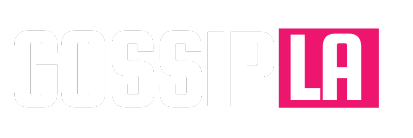Who would’ve thought Apple’s infamous “cheese grater” design for the Mac Pro would work its way into custom PCs? For as much flak as Apple caught, the design of the Mac Pro certainly made a statement, and Cooler Master is making a similar statement with its highly modular Qube 500 Flat Pack.
It spits in the face of the best PC cases, going rogue with a design that feels all its own. It’s not just a case with a bunch of holes, though; the Qube 500 features a modular, flat-pack design that provided one of the most unique building experiences I’ve ever had.
Build as you build

The Qube 500 Flat Pack is a case you build while you build. The case’s claim to fame is that it’s completely modular, and Cooler Master ships it in a flat box completely disassembled — convenient for shipping purposes, but it might turn some builders away. I wasn’t too excited about building my PC case before building my PC, but that’s not the experience with the Qube 500.
You build the case as you build the PC. It’s a process of taking out one or two parts, putting together some of your build, and then fishing out more parts of the case. This could easily become frustrating, but it’s not. Cooler Master has steps printed inside the box with QR codes, each of which links to a video from Cooler Master. The parts of the case are stacked in such a way that you don’t need to unbox everything at once. The parts are layered, so you see the next parts you need as you build.
It ended up being less frustrating than a traditional build experience, and there are several reasons for that. For starters, cable management. Routing your cables is part of assembling the case, so you have much cleaner access to plug everything in and manage your cables before finishing out the case.

Second, Cooler Master includes a bag of screws that work with everything. They’re the screws you use to assemble the case, as well as connect the motherboard, graphics card, and power supply. I never worried about fishing around for the right screw when I needed to switch from PC building mode to case building mode. I just grabbed a screw, followed my next step, and it worked.
You have a lot of flexibility if things don’t go according to plan, too. I ignored the instructions and installed the bottom of the case before connecting my front panel ports. I realized that there wasn’t a wide enough gap to fish the top of the USB 3.2 connector through the bottom to connect it. In a normal case, I’d have to settle for an ugly cable stretching across the motherboard or no USB 3.2 in the front panel. With the Qube 500, I undid two screws to take off the bottom, connected the cable, and I was good to go.
This modular design shouldn’t work, and even with the best intentions, it’s clear how Cooler Master could have gotten a design like this wrong. Cooler Master paid attention to the details here, which creates a unique building experience that’s surprisingly easy to wrap your head around.
Fully modular

You can build the Qube 500 exactly how Cooler Master says, and it works great. There are many options to make it your own, though, and that mainly comes down to the feet.
Cooler Master includes four feet that go on the bottom of the case, but you can attach them elsewhere. You can throw them on the front and have the case oriented so your ports are on top, or you can put them on the side panel and lay the case flat. It doesn’t seem like a big deal, but that’s because the solution is so ingeniously simple. You have multiple options to set up the case; all they require is swapping the feet.
The Qube 500 has more tricks than feet, however. Included in the box is a vertical GPU mount that slots into the normal brackets, allowing you to install your GPU vertically without an extensive case mod. There’s also a swinging bracket that you can choose to install, which allows you to mount fans, a cooler, or hard drives on the side of the case (there’s even more mounting room in the back, too).

Outside of the front and back panel, you can mix and match the sides however you want. They all work, even swapping the top and bottom if you’d like. The colored plates that hold the dust filters are also modular, as you can install them on whatever side of the case looks the best for your layout.
Going even further, there’s a test bench mode. One of the keys to the Qube 500 is that the power supply and motherboard are mounted on the same plate, so you can remove the front, top, and bottom to have a test bench setup. There are even spots to install the feet in this configuration.

The modularity also opens up a lot of options for hardware support. The case is only 33 liters in volume, but it still supports up to E-ATX motherboards, ATX power supplies, 360mm GPUs, four 3.5-inch HDDs, and three 2.5-inch SSDs. There’s also room for up to a 280mm radiator on the top, bottom, or left side with the bracket, along with a 120mm fan in the back and 120mm/140mm fan in the front. You can even get away with a 280mm radiator in the front if you mount the power supply on the bottom of the case.
You won’t be able to mount everything at once, but there’s a lot of flexibility here. Given how modular the design is, you’re free to mount fans, hard drives, and even your power supply in several different places, giving you room for whatever other hardware you want to squeeze inside. It’s a surprisingly effective use of space, and Cooler Master still leaves you some solid room for cable management.
Extra goodies

All of the holes around the Qube 500 are for more than just looks. It’s the basis of a modular ecosystem of accessories, some of which Cooler Master includes in the box. Out of the gate, you get two hooks and two cable routing plugs. These are great for cleaning up rogue cables and hanging accessories, be it a controller, a headset, or even your keyboard.
You could just stop there, but Cooler Master offers eight files so you can print your own accessories with a 3D printer, free of charge. It even includes a template for these accessories, so you can design and print your own.
I don’t think these accessories are a reason to buy the Qube 500, despite Cooler Master’s marketing materials. They’re certainly a plus, though. I don’t have an interest in tweaking the case with my own designs, but I love the option for folks who are deep into 3D printing.
A couple of issues

The Qube 500 is a great case, especially considering its price, but there are a few problems. First is the practicality of using an all-in-one liquid cooler. Cooler Master includes a lot of support, but it’s not always practical. The side bracket blocks your view inside the case, and you don’t have the option for a 360mm AIO.
The bigger issue is airflow. Cooler Master only includes a single fan, and it’s an exhaust fan. If you’re planning on installing an AIO, you’ll probably want that exhausting, too, leaving you to purchase two additional fans for intakes. The only problem is you can’t mount those up front due to the power supply placement, so you’ll need to mount them on the bottom, which means you can’t use that space for a hard drive. I hope you see how this can snowball.
Cooler Master makes efficient use of the space in the Qube 500, but that also means you need to plan your build inside of it. Moving one component often means compromising another. Most cases give you a basic intake and outtake arrangement from the jump, so you don’t have to think about it. That’s not the case here, so you’ll need to factor in fans and placement when building your PC.
The small size and strange compromises with other components mean you can run into thermal issues if you pack high-end hardware in the case. It can fit an RTX 4090 and Core i9-14900K, for example, but getting the cooling you need to manage these components is tough.
Should you buy the Qube 500?

This case isn’t for everyone purely based on aesthetics. It looks a bit strange, so if you’re not in love with the design, it’s not the case for you. I like the design, and it’s made even better considering the modularity of this case and its price.
The Qube 500 is surprisingly inexpensive. You can get it for about $90 if you opt for the black or white version, or around
. I reviewed this version, which comes with three options for colors for the top and front panels, which you’re free to mix and match.
Your options around that price are fairly standard mid-tower designs. Designs like the NZXT H5 and Corsair 3000D aren’t bad, but they’re far less flexible than the Qube 500. This is one of the few cases that truly stands out around this price, and it’s a great option if you don’t mind dealing with some of its oddities.
Editors’ Recommendations
Source link