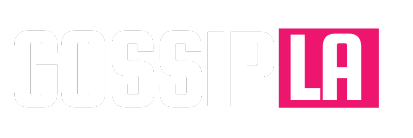Being able to share files with others is one of the many benefits of modern technology. But when those files are too large to share and transfer, things can get a lot more complicated.
We’re here to tell you that there are easy ways to send and upload your large files for free. In this post, we’ve compiled a list of free cloud storage services and provided tips on how to speed up the file transfer process.
screenshot/Anita George / Digital Trends
Compress files before sending
Regardless of how you choose to send your file, making it smaller will only help in terms of storage. File compression will not only shrink whatever you’re trying to send, but it’ll make the transfer go faster no matter which method you choose — be it email, FTP, or cloud storage. The same goes for smartphone users, too.
Most computers come with a file compression utility built-in, so making a ZIP file only takes a few clicks. Here’s how to do it.
Step 1: Find the file you want to compress.
Step 2: If you’re using a Windows PC: You’ll need to right-click on the file and then select Send to from the menu that appears. For Windows 11, you may need to select Show more options from the menu that pops up before you can see the Send to option.
If you’re using a Mac: Two-finger click / Control + click on the file.
Step 3: If you’re using a Windows PC: Choose Compressed (zipped) folder.
If you’re using a Mac: Select Compress … [File Name].
Step 4: If you’re transferring music files or videos, we suggest using RAR compression instead of ZIP because it uses a better compression algorithm that generally cuts down on data loss and file corruption. We recommend using 7-Zip for this, as this open-source file archivist is one of the best currently available.

Digital Trends
Upload to a cloud storage service
The best and most popular option for transferring large files is to upload them to an online storage service where your desired recipient can download them. Thanks to cloud computing, zillions of these types of services exist, so we’ve selected some of the best ones for you.
Below you’ll find a quick list of our current favorites, all of which offer plenty of storage space, security, and sharing features. We won’t get into specifics on how to use each program, but will instead provide brief descriptions to help you find a service that suits your needs.
Google Drive
Google Drive offers up to 15GB of free storage and allows you to share large files, such as pictures and video, in just a few clicks. It even has backup and syncing options, which are useful features to have.
If you already have a Gmail account, you can’t beat the simplicity of Drive, as it’s effectively built right into the email service. You can “attach” files stored on your Drive account to emails just by clicking the Google Drive logo in the email composition window.
Upgrading to the paid version of Drive nets you 100GB of storage for $2 per month, 200GB for $3 per month, or a 2TB of storage — that’s 2,000GB — for $10. All of these pricing tiers are part of the Google One program. The cheapest tier ($2 per month for 100GB) also comes with dark web monitoring and VPN “for multiple devices).
If you’re new to using Google Drive, you can read our guide on how to use it.
Chromebook buyers also get a free 100GB for 12 months, so be sure to take advantage of that if you can.
Dropbox
Most often compared to Google Drive, Dropbox is another great cloud storage option that offers 2GB of free storage space and a variety of sharing options. The basic suite of features is more or less the same as Google Drive.
You can expand your storage for free in a few ways, but premium accounts are also available. For $10 a month, you can get a Plus account with 2TB of space, while $17 a month gives you a 3TB of storage and a few advanced features, along with advanced sharing controls, including the ability to set passwords and create expiring links.
OneDrive
Microsoft’s OneDrive service has seen significant upgrades and renovation over the years, making it one of the more competitive solutions for storing files and folders online. A free package nets you 5GB of free storage, while $2 per month bumps that to 100GB. If you’re a Microsoft 365 Personal subscriber, you can also enjoy 1TB of OneDrive storage as part of your plan.
Box
Box has more of a business slant than some of the other offerings in this section. But that doesn’t mean it doesn’t have a free version of its service for individuals. It does. The free version comes with 10GB of storage, and a file upload limit of 250MB. The benefits of a free account are a bit limited compared to some of the other offerings on this list but Box also offers some great security features such as Secure File sharing and two-factor authentication. If privacy and security are important to you, Box might be a good option for you.
MediaFire
MediaFire provides 10GB with a Basic account, though users can earn up to 50GB of free storage in total and boasts incredibly simple sharing tools. There is, however, a 4GB max upload size with said plan. You can also land a 1TB for $7 a month.
pCloud
pCloud’s file transfer services are excellent and particularly well-suited for large file transfers. The service puts no limits on file size or file transfer speed, so you can move files as fast as your internet connection can handle, a useful feature for those who have a Gigabit network. Free accounts come with 10GB of storage. pCloud is also supported on a wide variety of platforms as it has apps for Windows, macOS, Linux, iOS, and Android. It also has extensions for web browsers including Chrome, Firefox, and Edge.
Masv
Masv is a file transfer service specifically designed for large video files, graphics files, and other demanding transfers that creative professionals need to make. If you work with files greater than 20GB, you’ll want to look into this service. It is a paid service but with a pay-as-you-go option that allows you to save as much as possible. Masv also offers a free trial in which users are given 20GB worth of transfers for free, no credit card required.
Alternative: File Transfer Protocol (FTP)
Old-school storage methods like FTP — the File Transfer Protocol — are becoming obsolete, thanks to cloud storage. These days, they only make headlines when hackers mess with them. But FTP is still an efficient method of sending your files without having to compress them, having been designed specifically for large file transfers. All you need in order to use this protocol is a proper FTP client.
Many modern FTP options, like SFTP and FTPS, make file transfers even safer by adding additional security protocols. Organizations benefit from services like Sharefile which combines FTP features with other technologies. Unfortunately, these services are largely for business use only, so those wanting to send personal files unrelated to business will have to keep looking.
FTP is a lengthier and more complicated process than just uploading your files to a cloud storage service, but it’s still a surefire way to move large files for free. For a guide on exactly what FTP is and how to use it, check out our in-depth tutorial.
Editors’ Recommendations
Source link