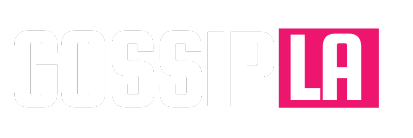The Apple Studio Display serves as the company’s “budget-friendly” monitor, intended to cater to a broader audience compared to the $4,999 Pro Display XDR that targets professionals. Nevertheless, at $1,600 it remains a display on the higher end of the cost spectrum.
The good news is that there are numerous top-notch monitors available that not only rival, but also surpass Apple’s offering in terms of quality. If you’re in search of an external monitor for your Mac Studio or any other Mac device, these Apple Studio Display alternatives provide a level of experience akin to Apple’s.






Samsung
Samsung ViewFinity S9
Identical specs and price with additional features
Pros
- Same price as Apple Studio Display
- Built-in smart TV features
- Supports HDR600
- Bundled remote
Why you should buy this: An excellent 5K monitor that mimics all the features of the Apple Studio Display.
Who’s it for: Content creators who want an identical monitor to the Studio Display alongside additional smart features.
Why we chose the Samsung ViewFinity S9:
Unveiled earlier this year, the Samsung ViewFinity S9 studio monitor is now officially available for purchase for $1,599. Considering both the price and features, it is clear that Samsung has positioned the ViewFinity S9 as a direct rival to the Apple Studio Display. The offering includes a comparable 27-inch panel boasting a 5K resolution, along with impressive color-reproduction capabilities. Notably, the design aesthetics and choice of ports also appear to draw inspiration from Apple’s professional studio monitor.
The ViewFinity S9 offers up to 600 nits of brightness, which is again comparable to what Apple offers on its Studio Display. There is also support for 10-bit color, DCI-P3 gamut, and support for HDR600, which Apple does not offer. For I/O, you get a Thunderbolt 4 port (90-watt PD), three USB Type-C ports, and a mini DisplayPort. It also comes with a control joystick to adjust settings and a bundled remote control.
The ViewFinity S9 comes with additional features including wireless connectivity, which lets you hook up peripherals like speakers, keyboards, game controllers, and more using Bluetooth or even drop content from Apple devices using AirPlay. Other notable features include 5W stereo speakers, Samsung MultiView (split screen), support for Samsung DeX, and support for Wi-Fi and Tizen TV OS baked into the monitor. Essentially, apart from being just a display, the ViewFinity S9 is also a smart monitor giving you access to a range of apps like video streaming services including YouTube, Netflix, Disney+, and more.

Samsung ViewFinity S9
Identical specs and price with additional features

Image used with permission by copyright holder
Samsung M8 Smart Monitor
The best Studio Display lookalike
Pros
- Looks similar to the Studio Display
- Large 32-inch display
- Built-in SmartTV hub
Cons
- Included webcam can’t be lowered a lot
Why you should buy this: It’s an Apple Studio lookalike that’s half the cost.
Who’s it for: People who want the design language of the Apple Studio without the cost.
Why we chose the Samsung M8 Smart Monitor:
Take one look at the Samsung M8 Smart Monitor, and it’s immediately apparent why it tops this list. The M8 is a great StudioDisplay alternative because it looks almost exactly like it. Samsung took some obvious nods from the modern Apple lineup when designing this monitor, but it isn’t just a cheap knockoff of the Studio Display, either. The M8 has a 32-inch display, which makes it larger than the Studio Display, at an admittedly lower 4K resolution. The video quality still looks great on the M8 though, and with HDR10+ support, colors are bright and vibrant. The M8 also has a built-in SmartTV hub that works right out of the box. It even supports AirPlay, so the M8 will work seamlessly with your other Apple devices.
It isn’t perfect by any means. It has fewer ports, isn’t as bright, and has a wonky webcam. However, at $700 (less than half the cost of the Studio Display), its flaws are more forgivable. The M8 also comes in several colors, so you can pick the one that fits your setup the most or use it as a statement piece. Plus, the M8 has a height- and tilt-adjustable stand without requiring you to pay extra.

Samsung M8 Smart Monitor
The best Studio Display lookalike

Image used with permission by copyright holder
LG Ultrafine 5K 27MD5KL-B
The same display, different chassis
Pros
- Excellent color accuracy
- Four USB-C ports
- 5K resolution that’s perfect for MacOS out of the box
Why you should buy this: The display is almost exactly the same as the Studio Display, but a few hundred bucks cheaper.
Who’s it for: People looking for the absolute best display for MacOS and a bargain.
Why we chose the LG Ultrafine 5K 27MD5KL-B:
When the Apple Studio Display released, it was quickly criticized for seemingly being an LG Ultrafine 5K display in an Apple shell. That means if you want something almost exactly like the Studio Display, you can save a few hundred bucks by opting for the LG Ultrafine 5K 27MD5KL-B. This 27-inch monitor has a 5K (5120 x 2880) resolution that will give you a Retina Display experience right out of the box. It also has three USB-C ports and one Thunderbolt 3 port with an impressive 94W power pass-through to charge your devices when you connect it. The lack of Thunderbolt 4 and the Apple design are the biggest distinguishing factors between the LG Ultrafine and the Studio Display.
However, the 27MD5KL-B still has the exceptional color accuracy found on Apple’s product. This makes it a great reference monitor for photographers and video editors. At 500 nits peak brightness, it doesn’t get quite as bright as the Studio Display, but in the proper light conditions, that shouldn’t be a huge issue. If you’re looking for hands down the best 5K monitors for Mac and still want to save some money, the LG Ultrafine 5K 27MD5KL-B is a great option. At $1,300, it’s still expensive, but it’s a bit easier to swallow than the $1,600 for the Studio Display.

LG Ultrafine 5K 27MD5KL-B
The same display, different chassis

Image used with permission by copyright holder
BenQ PD2705U
An affordable reference monitor
Pros
- 4K reference monitor
- HDMI and Type-C ports
- 99% sRGB color accuracy
Cons
- Bulky compared to the Studio Display
Why you should buy this: It’s a solid color-accurate monitor that’s nearly a third of the cost of the Studio Display.
Who’s it for: Creatives who are looking for a monitor that gets the job done at a decent price.
Why we chose the BenQ PD2705U:
Finding something just like the Studio Display can be a costly endeavor. However, there are plenty of monitors out there that can deliver a great display experience without replicating the Studio Display, and the BenQ PD2705U is a great example. Retailing at $600 (and frequently on sale), it’s nearly a third of the price of the Studio Display, but the BenQ PD2705U is no slouch. This 27-inch monitor has a 4K display and 99% color accuracy in the sRGB color gamut. It also has a healthy selection of ports, offering USB-C and HDMI connections (and USB-B, oddly enough).
The BenQ PD2705U’s stellar color accuracy makes it a great option for creatives, though it doesn’t have the same color range as other monitors on this list. The monitor can also be mounted with a VESA adapter, so you can adapt it to your space without spending an arm and a leg. The PD2705U is quite a bit bulkier than the Studio Display and other monitors on this list, so if you’re looking for that thin industrial look, this monitor will stick out. However, for the price, this is a great monitor for budding creative pros who don’t need all the bells and whistles of the Studio Display.

BenQ PD2705U
An affordable reference monitor

Image used with permission by copyright holder
ASUS ProArt Display PA279CV
An affordable and stylish display
Pros
- Excellent height- and tilt-adjustable stand
- Robust display connections
- Solid price point
Why you should buy this: It has great sRGB color accuracy and is one of the most affordable monitors of this caliber.
Who’s it for: Creatives who want great color accuracy without shelling out close to (or over) $1,000.
Why we chose the ASUS ProArt Display PA279CV:
The ASUS ProArt Display PA279CV is another quality affordable display. ASUS’s ProArt range delivers solid quality monitors that appeal to budding creatives and professionals alike. The PA279CV definitely leans closer to the budding creative side, but don’t take that as a knock on the monitor’s quality. It has a 27-inch 4K display with 100% sRGB/Rec. 709 color accuracy. It also has an excellent amount of ports with one USB-C connection, DisplayPort 1.2, and two HDMI 2.0 ports. It also has two USB-A ports to connect other devices.
The PA279CV also has a solid base that supports height and tilt adjustments. However, the PA279CV has a pretty egregious chin that looks outdated compared to modern monitors, especially the Studio Display. However, it might be a worthwhile trade-off, especially when you compare the prices of the two devices. At $500, you could buy three PA279CVs for the price of one Studio Display. For the price, this is a great option for anyone looking for a robust and color-accurate monitor, and the excellent height and tilt adjustments makes this a compelling option for Studio Display alternatives.

ASUS ProArt Display PA279CV
An affordable and stylish display

Image used with permission by copyright holder
Dell UltraSharp U3223QE
A great monitor with a USB-C hub
Pros
- Excellent USB hub including an Ethernet jack
- Excellent color accuracy
- Sturdy and sleek-looking stand
Cons
- Not overly bright
- HDR is only OK
Why you should buy this: It’s a great-looking monitor with a robust USB hub.
Who’s it for: Power users who have a lot of peripherals and need decent HDR support.
Why we chose the Dell UltraSharp U2723QE:
The Dell UltraSharp U2723QE is another great 4K monitor that does well enough as a Studio Display alternative on its own and then slashes the price in half. For $700, you get a 27-inch 4K display with 100% sRGB color accuracy that supports HDR 400. The HDR performance on this monitor isn’t nearly as good as that on the Studio Display itself, but it’s also half the cost. Aside from its solid display, though, the main selling point of the U2723QE is the built-in USB hub. Users get two USB-C ports, an HDMI 2.0 port, and two DisplayPorts. There are also four USB-A ports and an Ethernet jack. This all but eliminates the need for a dongle on modern Macs, and it neatly hides all your cabling behind the monitor itself. The stand is also sturdy and supports full height, tilt, and swivel adjustment.
The display itself is an IPS panel utilizing IPS Black technology that basically gives the panel an improved contrast ratio. It certainly helps, but it isn’t anywhere near other non-IPS HDR displays, especially since the monitor doesn’t get too bright. However, you do get the excellent 178-degree viewing angles you find on IPS panels, and at half the cost of the Studio Display, the U2723QE more than justifies its price tag, especially thanks to the robust USB-C hub.

Dell UltraSharp U3223QE
A great monitor with a USB-C hub
Frequently Asked Questions
What are the best monitors for MacOS?
If you’re shopping for a new monitor for your Mac, there are a few things you want to consider, namely the way MacOS scales and adjusts with different resolutions. MacOS looks its best at roughly 110 or 220 pixels per inch (ppi). At these pixel densities, the operating system and windows look like they would on any Apple display, like an iMac or MacBook Pro. Anything in the 220 ppi range is what Apple would consider a Retina display, which is Apple’s term for HiDPI.
No matter what monitor you are considering, you will want to keep in mind the pixel density. The farther you stray from the 110 or 220 thresholds, the wonkier things will become. There is some math involved in this, but the fastest way to find the PPI of any monitor is using this calculator tool. For the most part, a 27-inch 4K monitor is the way to go. 5K monitors are preferred, but there are fewer options and they are usually quite a bit more expensive. Scaling a 4K 27-inch monitor to QHD (2560 x 1440) will give you that Retina display look.
Native 27-inch QHD displays do hit 110 ppi, but a lot of users have complained about text size and clarity. Most of them recommend the 4K scaling mentioned above for the best results.
We considered ppi a lot when selecting these options. The 32-inch monitors are closer to 140 ppi than 110, but with proper scaling, you can get the right look. Another way to make scaling easier is using a tool like BetterDisplay.
What should you look for in an Apple Studio Display alternative?
The most important thing to look for in a Studio Display alternative is the ppi/resolution issue listed above. However, there are still a few things to look out for when trying to find the best alternative monitor.
Let’s start with what you are probably giving up when you decide not to buy the Studio Display. Apple pitches the display as “more than just a monitor,” and the company is correct with that assertion. With built-in Siri support, the 12MP camera with Center Stage, and the robust six-speaker setup, the Studio Display does a lot more than what most monitors offer. That’s also why it’s twice as expensive as some of the options on this list.
From a display standpoint, the Studio Display stands out because of its wide color gamut and color accuracy. To find a suitable alternative, you will want to find a monitor that also has great color accuracy and HDR support. Complete accuracy in the sRGB gamut is a baseline, but ideally, the monitor is also accurate in the wider P3 color gamut.
Size wise, the Studio Display is a 27-inch display, so finding an alternative that’s the right size shouldn’t be an issue at all. Lastly, consider tilt and height adjustment on the stand. Apple wants you to pay $400 for a fully adjustable stand, but many premium monitors have excellent tilt and height adjustment built into their standard stands.
Are Apple’s displays the best?
In the simplest terms, yes, Apple makes the best displays for its OS. The Studio Display, combined with the A13 chip inside it, works seamlessly with Macs and offers a lot of functionality you simply will not find on other monitors.
However, that doesn’t mean the Studio Display is the best overall. It depends on precisely what you want to do on the monitor. For video and photo editing, the Studio Display is tough to beat and definitely among the best available. If you’re gaming on your Mac (for whatever reason), it may not be a good fit, though. The Studio Display only boasts a 60Hz refresh rate, which is fine for most computing tasks. For online/competitive gaming, though, you would be better suited with a monitor with a much higher refresh rate.
Consider your needs and what you want to accomplish on your Mac before defaulting to the Studio Display.
Editors’ Recommendations
Source link